How to upgrade PHP version Wordpress [2025] 💥

Every PHP version increases performance by running processes more efficiently and decreasing memory usage. This improves your WordPress site's speed and reduces the server load. WordPress hosts update the PHP version automatically in the background. Most websites are not affected by these updates, so you might not notice any changes.
Sometimes, plugins on WordPress websites may behave strangely due to incompatibility between older PHP versions. In such cases, website owners might want to return to an older PHP version until the issue is resolved by a plugin upgrade. Let's see how to upgrade the PHP version for your Wordpress (and downgrade).
Advertisement
First check your PHP version
Maybe your PHP version is just right for the Wordpress version you are using. This needs to be checked first so we know what we are working with. Login to your Wordpress backend and go to "Tools" >> "Site health". If you don't see the information for the PHP version right away, this means that everything is okay. Anyway we open "Passed tests" then CTRL+F on your keyboard to do a search to find it quickly. Write "php" and press ENTER. See screenshot below.
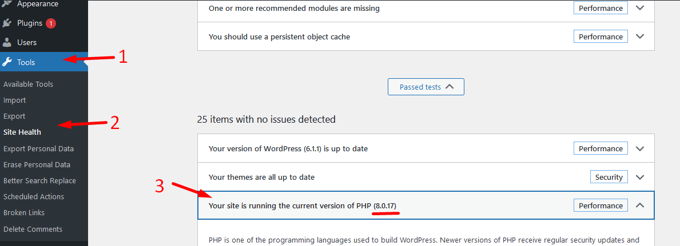
Upgrading the PHP version
If your Wordpress needs a higher PHP version it is of course a smart idea to up the version, otherwise you can be sure to have errors on your site. The most used hosting system is Cpanel, let's start with that. For other systems scroll down.
Upgrading the PHP version in Cpanel
Bluehost, Hostgator, Siteground and many more hosting provider use Cpanel. Other system normally still have the "MultiPHP Manager" in their panel, and this means it works like we describe it here. Login to your Cpanel. Use the searchbox. Type: "php". Click on "MultiPHP Manager". Choose a higher version for the domain your Wordpress website is on. Check here what is the recommended version for your Wordpress. Then click the button "Apply". See screenshot.
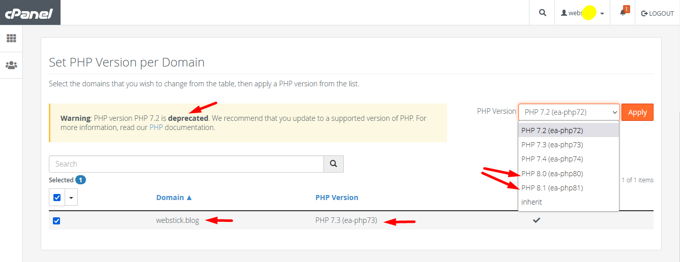
Upgrading the PHP version in WP-Engine
WP-Engine, the most popular managed WordPress hosting provider, automatically upgrades the PHP version for your websites. You can manually upgrade or downgrade the PHP version of your websites. Log in to WP Engine and click on the PHP version that is next to your website.
You will be able to choose whether you want to upgrade or downgrade your WordPress site's PHP version. To save your changes, make sure you click the "Change PHP Version" button.
Advertisement
