How to reset WordPress Permalinks [2026] 💥

Sometimes, you might need to reset the permalinks on a WordPress website to fix 404 errors. The following reasons may make this necessary: You have installed a new plugin, WordPress was updated, the .htaccess file has been modified, a backup was restored, your site was moved to a new server.
Advertisement
1. Resetting WP-permalinks
To be honest, this is not going to be a lot of work or anything difficult. There are only a few steps to follow. Start by logging into your Wordpress dashboard of course. NB: It is always a good idea to back up your website before making any changes.
Now go to "Settings" >> and then click on "Permalinks" as shown in the screenshot below.
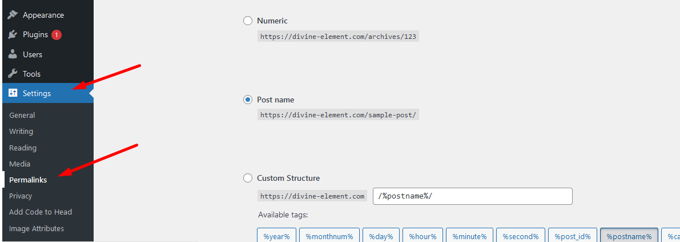
In the screenshot above you can see that structure "Post Name" is selected. All you have to do is to change to a different structure temporarily, and then change back to the "Post Name" structure again. Of course "Save" each time. Your website might use a different structure, so you just go back and forth from that structure to a different one.
In case your website uses the "Custom structure" for its permalinks you have to copy the custom slug, so you can put that back in place later correctly. The slug in the screenshot is /%postname%/ but that can be different on your website.
Advertisement
