How to downgrade WordPress version [2025] 💥
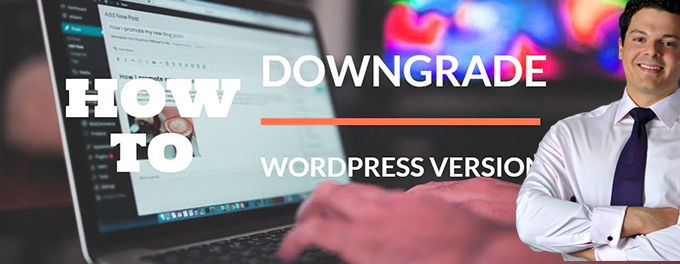
Before I am going to explain how to downgrade a WordPress version, I want to say that the only good reason to do so is if your design broke after upgrading. You can downgrade now but eventually you will have to upgrade again as your site will need the security updates. You cannot hang around with an old WP-version forever.
Advertisement
1. Downgrade WordPress version with a plugin
The easiest way is to install a WP-plugin that does the work for you. We are going to use the WP Downgrade plugin. In your Wordpress backend go to "Plugins" >> "Add new". Search for "WP Downgrade". Install and activate the plugin using the buttons. You can also download the plugin from mylink here, and upload it yourself. See screenshot.
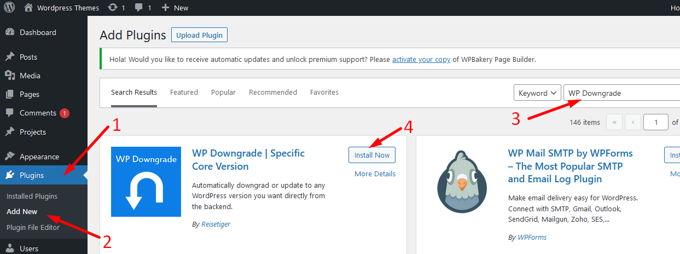
Now go to "Settings" >>"WP Downgrade". Put the number of the Wordpress version in the box to which you want to downgrade. Here you can have a look what versions are all available. If you downgrade to a really old version it might be necessary to have your server run an older PHP-version as well.
If things don't work, go to "Dashboard" >> "Updates" and click the "Re-install now" button to repair the older version.
2. Downgrade WordPress version manually
Downgrading manually means we have to replace the Wordpress files on the server. A Filemanager (Cpanel, Plesk) will allow us to get to files in your hosting. In any cas a filemanager can be installed in Wordpress' backend by activating and installing the "Filemanager plugin" plugin.
After having assured we have a decent backup of our website, we are going to delete all files from your Wordpress root with the exception of the folder "wp-content" and the files ".htaccess" and "wp-config.php" which we need to connect to the database. See screenshot.
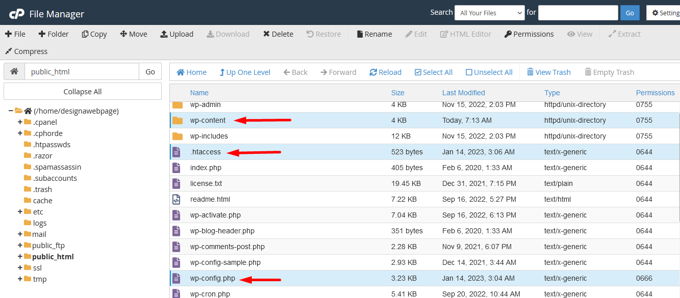
Here you can have a look what versions are all available. Download the version you need. Upload all files to the Wordpress root, except the folder "wp-content" and the file "wp-config.php".
You have to prepare the upload on your laptop opening the .zip-file of the older version and remove the 1 folder and 2 files we kept on the server, otherwise they will overwrite the existing files! Then you will have to zip the files again (best without folder). You can do this by using this free file-compressor software: Winrar.
Advertisement
