How change Wordpress Username [2026] 💥

When trying to edit your username in Wordpress one will encounter the following scene shown on the image below. At first sight it seems not possble but in this tutorial we will show you 3 easy ways to change the Wordpress username anyway.

Advertisement
DELETE OLD AND CREATE NEW USERNAME
This first and easiest way to change your WordPress username does the job smoothly. However, you should be careful when applying the steps. You can change your WordPress username for security reasons or other reasons by deleting an old username and creating a new one. But, there's one important step that you must take to ensure everything runs smoothly. It is to attribute authorship to the new username.
- Create a new user and username. Give it administrator rights with the new email address.
- Log in with your old username
- Log in with your new username and delete the old one. Change the email address to the old or another one.
When deleting the old username you will be asked what to do with its content. Obviously we are going to attribute all content on to the new username.
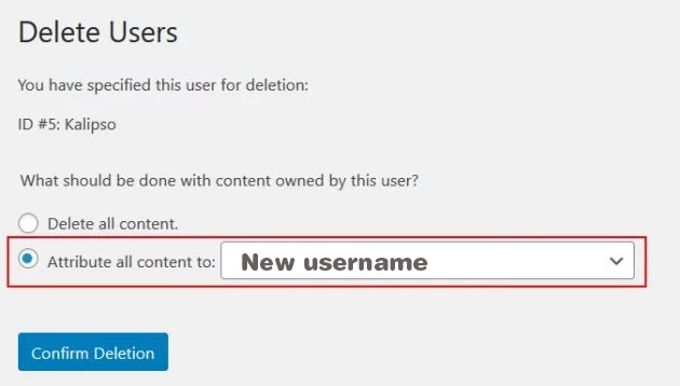
CHANGE WP USERNAME WITH PLUGIN
We are going to use the Username Changer plugin to edit our username in this test. To start install and activate the plugin. You can now go to "Edit profile" which can be found in the top right corner of your back-end. Or go to "Users" and click on your username. Which was not possible before, it will be now. Just click on "Change username" and change it.
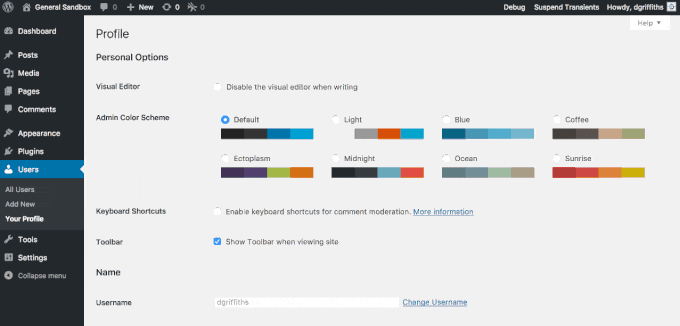
EDIT WP USERNAME WITH PHPADMIN (DATABASE)
This method is only for experienced WordPress users as it requires you to work directly within the WordPress database. It is important to backup your site or blog before making any changes to the database. Once you're done, you can use phpMyAdmin to change your WordPress username.

Login to your cPanel first, then go to phpMyAdmin, click on the left hand side on the database that is connected to your website. When you are in there, search for the default wp_users or any customized name as in the example below wpz_users.
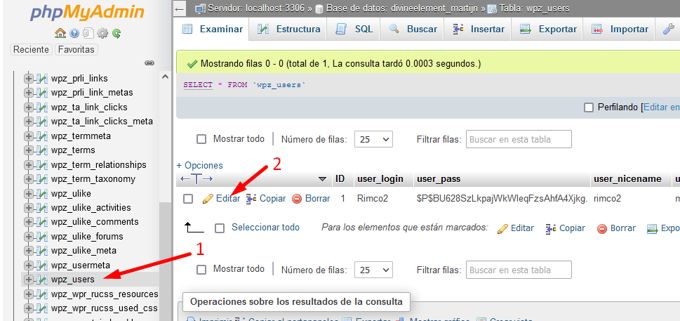
After hitting the edit button, you'll find the screen below. Where "user_login" on the right change the username and scroll to the bottom of the page to save everything. Mission completed!
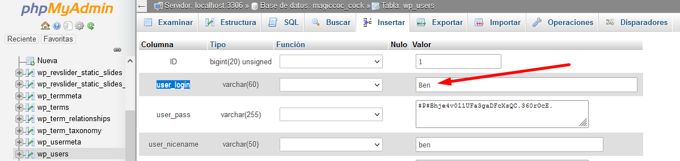
At this screen you can at once change your password if you want like this. Where "user_pass" switch to MD5 mode. On the right you see the present password but coded. In that box you write your new password in a normal way. Save at the bottom.
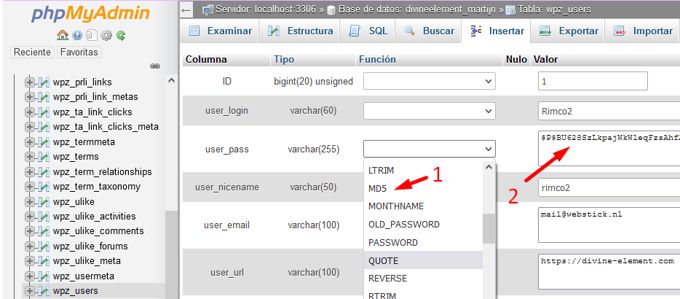
Advertisement
