Change Domain Name WordPress Site [2025] 💥

Advertisement
It is not a good idea to change your domain name, especially if you have an existing WordPress site. There are legitimate reasons to do so and you will want to do it correctly if necessary.
The process of changing your primary WordPress URL is quite simple. Although you will need to modify some WordPress settings in two places, each one is easy to do.
This article will show you how to modify your domain name in WordPress. It will also give you some key tips for achieving success. Let's get started!
Why would you change your domain name?
It is worth looking at the possible reasons why you might want to change your domain. These are some common examples.
- Your business name has changed. Naturally, your website will need to reflect the new name. Customers will find you easier if your domain name matches the business name.
- Rebranding. To attract new clients or to improve your brand image, you may consider a domain name change that better represents your image. Marketing efforts can be made easier by a new name that matches your brand voice.
- Want to modify your domain extension? - Even if your intention is to simply change the domain extension, it's necessary to register for a brand new name. This guide can be helpful if your website was originally a .org site and you want to change to a .com site URL in order to increase trust.
Do you need to purchase a new domain name?
You will need to buy a new domain before you can move your WordPress website from the old domain. This can be a difficult task.
First, you must reserve your domain name through a domain registrar. Although the cost of a domain name is often less than $15 per year, it can take time to choose an effective and available domain name for your brand.
You may also end up paying two domains if your original domain contract is long. It is recommended to have both domains for at most six months, since customers might still visit your original site. A 301 redirect can be used to redirect them from their old address to the new one.
You will eventually need to cancel your plan and delete your domain. You will need to update your WordPress URL for all social media platforms, business cards and signs.
Let's now look at the WordPress URL change function.
How to Change your Domain Name?
How do you change your domain name? We said that changing the primary domain name of your WordPress website is something you shouldn't do lightly. The process is easy if you find yourself in this situation.
- Access Your WordPress Dashboard. You can access the WordPress Settings screen to change your website URL.
- To reflect the changes, update your wp-config.php file.
- Verify that the domain name change and domain renaming have been properly implemented.
Although the process is straightforward, there are some technical aspects. These will be covered in the next sections. But don't worry, we'll guide you through every step.
Preparation before changing the Domain Name
You should be aware of these things before you jump into changing the primary domain name for your website. To ensure that the process runs smoothly, it is important to do some preparation. A single mistake can bring down your website. However, it is worth getting all your information and resources in order before you start.
You will want to ensure that you have a complete backup of the website before you move a single finger. You can then roll back any changes to a clean configuration, and start again if something happens.
If your hosting does not have a Cpanel you will need to use an FTP client to perform some of these tasks. Although it is simple to access your server from your desktop, there are some learning curves. You'll need to download an FTP-client like FileZilla, and practice your FTP skills.
To log in via FTP, you will also need your server username. These credentials can be found in the admin dashboard of your hosting provider.
Important: Let's assume that you have a custom domain purchased and that it's ready to be referred to the correct namesservers. You'll need to resolve this issue before you can do any other things.
Let's get to work now that we have done all the preparation. These are the steps to take to modify your WordPress website's domain name.
Changing the Domain Name's URL in your Wordpress back-end
The first step is to change the URL of your website within WordPress. This step is important. After saving your changes, the back end of your site won't be available until you complete the rest.
Log in to WordPress and navigate to "Settings" >> "General" as shown below in the screenshot.
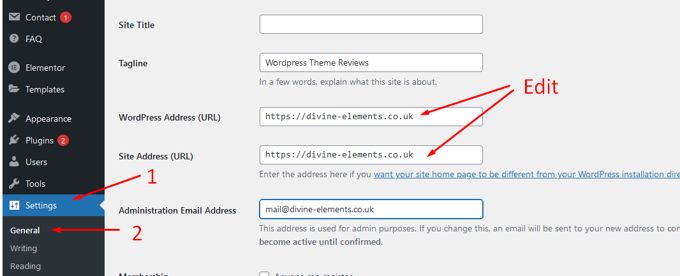
This screen shows you the global settings for WordPress. These fields are WordPress Address (URL), and Site Address (URL). To change your WordPress URL, just type in the new address and then click on Save Changes. This will temporarily make your site inaccessible, as we have already mentioned.
Install permanent redirects and notify search engines
This is a more 'clean-up' task. You'll still have links in your content that point to your old address, even after your domain has been successfully changed. These links can be permanently redirected to your new domain.
You will need to access your site again via Cpanel or FTP. Look for the .htaccess file. This file is another WordPress configuration file which is located in the root of the hosting. It's worth saving to your desktop before you modify it. The following code should be added to the file:
#Options +FollowSymLinks
RewriteEngine on
RewriteRule ^(.*)$ http://www.example.COM/$1 [R=301,L]The placeholder WordPress URL address must be updated to reflect your new domain. After you are done, you can tell Google that your domain has been updated. It is easy to rename a domain within Google Search console and takes only a few moments.
Advertisement
