16 Fixes! YouTube Comments Not Showing on Android,
iPhone & Desktop [2025] 💥
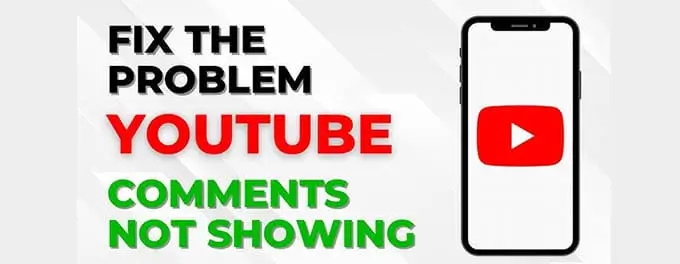
Fix #1: Check Your Internet Connection
Ensure you have a stable internet connection. Often, comments may not load due to poor or unstable internet connectivity. To check your connection, try opening another website or video. If they're working fine, then the issue might be elsewhere. If not, consider reconnecting to Wi-Fi or switching to mobile data.
Advertisement
Fix #2: Update YouTube Application
Running an outdated version of the YouTube app can cause issues. Make sure you have the latest version installed. Go to your device's app store and search for YouTube. If an update is available, it will show the option to update. Install the latest version and check if comments are now visible.
Fix #3: Clear App Cache and Data
Caches store temporary data that can sometimes lead to problems in apps. Here's how you can clear the cache for YouTube:
- For Android: Settings > Apps > YouTube > Storage > Clear Cache and Clear Data
- For iPhone: Unfortunately, iOS doesn't offer a direct way to clear an app's cache. Instead, you can delete and reinstall the YouTube app.
Did you know? Regularly clearing an app's cache can lead to smoother app performance and fix minor bugs.
Fix #4: Log Out and Log Back In
If you are experiencing any issues with your Youtube-account, such as comments that do not display, sign out and log back in. Click on the profile icon and navigate to Settings. Then select "Sign Out". Sign out and then log in again to check the comments.
Fix #5: Check Comment Visibility Settings
Take control of your channel's narrative!
If you're a content creator, ensure that you haven't accidentally set your video comments to hidden or disabled. Here's a step-by-step guide on managing your video settings:
- Log-in to your Youtube-account.
- Click on the icon for your profile in the upper right corner.
- Select 'You-tube Studio" from the dropdown menu.
- In the left sidebar, click on 'Videos'.
- Select the video for which you want to check the comment settings.
- Under the 'Advanced' tab, look for the 'Comments and ratings' section.
- Ensure that 'Allow comments' is selected.
- If comments were disabled, enable them and save the changes.
YouTube provides various settings to moderate and control the comments on your videos. This ensures a positive environment for both creators and viewers.
Fix #6: Check for Restricted Mode
YouTube's Restricted Mode might filter out some comments it deems inappropriate, even if they aren't necessarily so. Ensure this mode is turned off if you wish to see all comments. Go to Settings and look for 'Restricted Mode' to toggle it off.
Fix #7: Disable VPN or Proxy
Sometimes, a VPN or proxy may interfere with YouTube. Disable your VPN or proxy, then refresh the page and see if comments appear.
Fix #8: Browser Update
If you're facing this issue on a desktop, ensure your browser is updated. An outdated browser can have compatibility issues with newer website elements. Simply go to your browser settings and check for updates.
Always keep your software updated. This not only ensures optimal performance but also keeps you protected from potential security threats.
Fix #9: Disable Browser Extensions
Some browser extensions, especially ad-blockers or privacy-focused add-ons, can interfere with how web pages load. Consider disabling extensions to see if any of them are causing the issue. Here's how to manage extensions on popular browsers:
- Google Chrome:
- Click on the three-dot menu icon on the top right.
- Select 'Extensions' from the dropdown.
- Toggle off the extensions one by one to check which one might be causing the issue.
- Firefox:
- Click on the three-bar menu icon on the top right.
- Select 'Add-ons' from the dropdown.
- Go to the 'Extensions' tab.
- Disable the extensions one at a time to identify the problematic one.
- Safari:
- Go to the 'Safari' menu at the top.
- Select 'Preferences'.
- Click on the 'Extensions' tab.
- Uncheck the box next to each extension to disable them.
Fix #10: Use Another Device
If the problem persists, try accessing YouTube from another device. This can help you determine if the issue is device-specific or account-related.
Fix #11: Check YouTube Server Status
Is it me or YouTube?
At times, the issue might be on YouTube's end. Websites like DownDetector can provide real-time information on outages or issues with the platform.
Fix #12: Report the Issue to YouTube
If you've tried everything and the issue persists, consider reporting the problem to YouTube. They might be unaware of the issue and your report can help them fix it.
Fix #13: Enable Two-Step Verification
Although not directly related to comments, ensuring the security of your account can prevent potential disruptions. Enable YouTube two-step verification to add an extra layer of security.
Fix #14: Check for Restricted Content
Some content on YouTube may have age restrictions or geographical limitations. If you're trying to view comments on such videos, it may not be visible due to these restrictions.
Always respect content guidelines and community standards to ensure a safe and inclusive space for all users.
Fix #15: Join the YouTube Community
If you're a regular user or a content creator, consider joining YouTube's community forums. Here, you can discuss issues, get solutions, or simply interact with other YouTubers. Check out this YouTube Community Guidelines article to get started.
Fix #16: Be Patient
Lastly, sometimes, all you need is a little patience. Server glitches, minor bugs, or other issues often get resolved by themselves in a short span.
Conclusion
Experiencing issues on platforms like YouTube can be frustrating, especially when you want to engage with content or share your views. By following the above fixes, you can often resolve common issues related to comments not displaying. And always remember, if all else fails, you can always report the problem to YouTube directly.
Advertisement
