How delete my Yahoo Mail Account? [2026] 💥
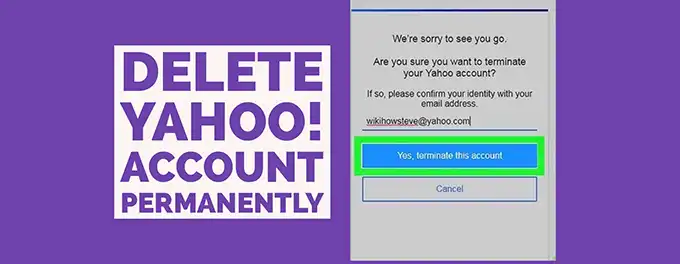
It was a decision that didn't come easy. After years of using Yahoo Mail as my primary email service, the thought of deleting my account felt like saying goodbye to an old friend. But as my digital needs evolved and concerns about privacy grew, I found myself contemplating a switch. In this article, I'll share my journey of deleting my Yahoo Mail account, the reasons behind my decision, and the steps I took to ensure a smooth transition.
For those considering a similar move, I'll also explore alternatives like Outlook and what to expect when making the switch. Join me as I navigate the emotional and technical process of letting go of my Yahoo Mail account.
Advertisement
Chapter 1: Preparing to Say Goodbye to Your Yahoo Mail Account
Before you take the final step to delete your Yahoo Mail account, it's crucial to ensure that you're fully prepared for the aftermath. The key is to leave no stone unturned and ensure that you won't face any regrets or inconvenience later on.
Here are some essential steps to consider:
Back Up Your Yahoo Emails: There's a possibility that you might need to refer to your old emails in the future. To prevent any loss of important information, it's advisable to create a backup of your emails before proceeding with the deletion. Follow the detailed instructions provided below to secure your data.
Cancel Active Yahoo Subscriptions: If you have any paid Yahoo services, ensure that you cancel them to avoid any unwanted charges post-deletion. You can manage your subscriptions by visiting Yahoo Subscriptions.
Notify Your Contacts: Inform your contacts about your upcoming email address change. Although you might have forwarding rules set up in your Yahoo account, they will cease to function once the account is deleted. To prevent missing out on crucial emails, share your new email address with your Yahoo contacts before making the switch.
Chapter 2: How to Delete Your Yahoo Mail Account
Deleting your Yahoo Mail account is a process that requires careful consideration. Yahoo doesn't immediately erase your account for security purposes. Instead, it deactivates it for a 30-day grace period. This allows you the opportunity to recover your account if it was terminated by mistake or if you have a change of heart.
Why the wait? This precaution ensures that you don't lose access to valuable content accumulated over the years unintentionally. Here's a step-by-step guide to permanently deleting your Yahoo Mail account:
- Visit Yahoo's account termination page and sign in with your credentials.
- Review the information regarding the data you'll lose access to and click "Continue delete my account."
- Re-enter your Yahoo email address to confirm your identity.
- Click "Yes, terminate this account" to initiate the deletion process.
Keep in mind that you have 30 days (or longer in some countries) to reactivate your account if you change your mind. Simply signing in from any device during this period will automatically reactivate your account.
How to Save Yahoo Emails Before Deleting Your Account
Before you proceed with deleting your Yahoo account, it's crucial to save your emails to avoid losing important information. Here are three ways to do this:
Tip 1: Use an Email Migration Tool
Consider using an email migration tool like MailStore to automatically transfer your Yahoo emails to another online account, such as Gmail or Outlook. MailStore is a reliable solution for archiving and migrating emails, ensuring a seamless transition from Yahoo.
Tip 2: Download Emails Manually
You can manually download your Yahoo emails into a desktop email client like Microsoft Outlook or Mozilla Thunderbird. This method allows you to keep a local copy of your emails on your computer, which you can access anytime without an internet connection.
Tip 3: Export Emails to a File
Another option is to export your Yahoo emails to a file format such as .pst or .mbox. This can be done using email clients that support export functionality. Once exported, you can store the file safely on your computer or an external hard drive for future reference.
Conclusion: Moving On From Yahoo Mail
Deleting your Yahoo Mail account is a significant decision, but with careful preparation, it can lead to a fresh start with a new email service. Ensure that you've saved all necessary emails and informed your contacts about the change. If you ever face issues with email delivery in the future, be sure to check out our guide on Yahoo not sending emails for troubleshooting tips.
Advertisement
