Xiaomi Phone not getting notifications [2025] 💥

Are you missing important notifications on your Xiaomi phone? Not receiving WhatsApp messages? Emails not coming through? This guide will show you exactly how to fix these notification issues with proven solutions.
I tested all these steps on my Xiaomi Redmi Note 5 running Android 15, but they work on virtually any Xiaomi phone. Let's get your notifications working properly again.
Advertisement
Step 1: Verify App Notification Settings
Start by confirming that notifications are enabled for your apps. While this may seem obvious, disabled notification settings are one of the most common causes of this issue.
Open the Settings app and tap Notifications. Locate the app that isn't sending notifications—for example, WhatsApp. Tap on it and ensure the notification toggle is switched ON.
If this resolves the issue, you're all set. However, Xiaomi phones have additional settings that often interfere with notifications, which we'll address in the next steps.
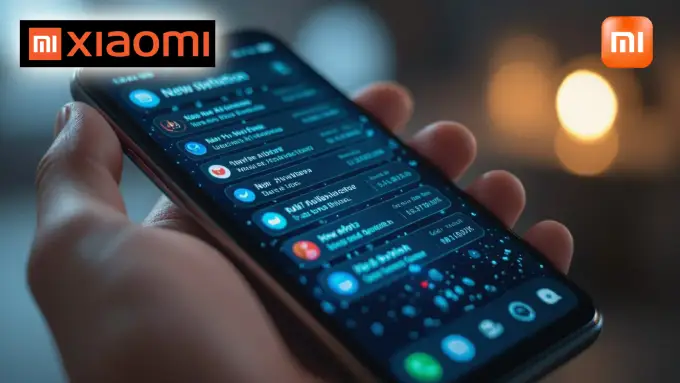
Step 2: Configure Mobile Data Usage Settings (Critical Step)
This is the most important fix for Xiaomi notification issues. By default, Xiaomi restricts background data usage to conserve battery and data, which prevents apps from checking for new messages when they're not actively open. This is the primary reason you're missing notifications.
Here's how to fix it. Navigate to Settings, then tap Apps. Locate the app you need notifications from - whether it's WhatsApp, Gmail, Instagram, or any other app - and select it.
Now tap Mobile data usage. You'll see two important options here. Enable both Background data and Unrestricted mobile data usage.
This allows the app to use data in the background so it can check for new content and send you notifications properly. Without these settings enabled, your apps essentially go offline when you're not actively using them.
Apply this configuration to every app where you need reliable notifications. While this may result in slightly higher data usage, the trade-off is worth it to ensure you actually receive your notifications. Missing important messages to save a small amount of data isn't a reasonable compromise.
Step 3: Verify Do Not Disturb Status
This is a quick but important check. Swipe down from the top of your screen once, then swipe down again to access all quick settings. You'll see approximately 12 different icons.
Look for the Do Not Disturb icon (represented by a moon symbol). If it's highlighted or enabled, tap it to turn it off.
If you intentionally use Do Not Disturb, make sure your essential apps are added to the exceptions list so they can still send notifications through.
Step 4: Disable "Manage App If Unused" Feature
This is a lesser-known but significant issue. Xiaomi includes a feature called "Manage app if unused" that can automatically stop notifications for apps you haven't opened recently.
Navigate to Settings, tap Apps, and select your app. Scroll down until you find Manage app if unused and check what it says underneath.
When enabled, this feature will remove permissions, delete temporary files, stop notifications, and archive the app. This means it can silently block notifications without any indication.
Disable this setting for any app where you need consistent notifications. This feature often causes notification issues without users realizing it's active.
Why These Issues Occur
Xiaomi phones prioritize battery life and data conservation by aggressively restricting background activity, stopping unused apps, and limiting data usage. While this extends battery life, it often interferes with normal app functionality.
By following these steps, you're configuring your phone to allow essential apps to function properly without these aggressive restrictions.
Apply These Settings to All Essential Apps
Configure these mobile data and app management settings for all your important apps - messaging apps like WhatsApp, Telegram, and Signal; email clients like Gmail and Outlook; banking apps; and any other app where missing a notification would be problematic.
Don't worry about data usage. If you're connected to WiFi most of the time, the impact will be minimal. Even on mobile data, allowing several apps to check for notifications in the background won't significantly affect your data plan. The benefits of reliable notifications far outweigh the minor increase in data consumption.
Still Experiencing Issues?
If you've followed all these steps and still aren't receiving notifications, try restarting your phone. Sometimes the system needs a fresh start to apply changes properly. Also check whether the app itself has notification settings within its interface, as some apps have their own controls separate from system settings.
Verify that you're not in Airplane mode and that Data Saver isn't enabled. Additionally, update the app to the latest version through the Google Play Store.
Summary
Xiaomi notification problems are typically caused by aggressive data restrictions and the "Manage app if unused" feature. The solution is to configure your phone to be less restrictive with the apps you rely on.
Follow these steps and your notifications should work reliably. No more missing important messages or wondering why your phone isn't functioning as expected.
Compatible with all Xiaomi phones (Redmi, Poco, Mi series) running Android 15 and similar versions. Configuration takes approximately 5 minutes for all essential apps. Difficulty level: Easy - requires only basic menu navigation.
Advertisement
