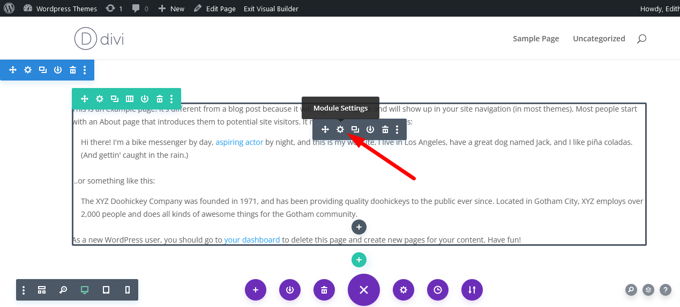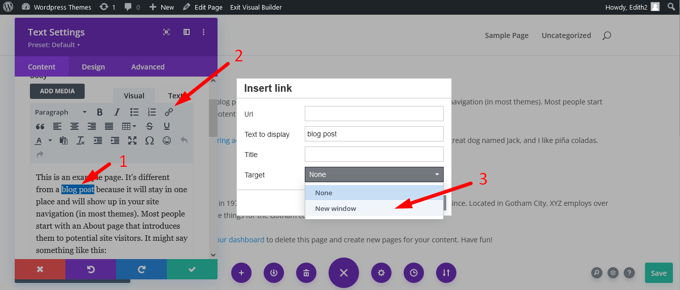WordPress open link in new tab (7x) [2025] 💥

External links should always be opened in new tabs or windows to improve the user experience. The original page can be accessed again by users switching to another tab or window. You will also get more page views and better user engagement if you open external links in a new tab. It is more common for users to return to the original tab after finishing reading an article. By the way, the HTML-code for link with open in new tab is target="_blank".
Advertisement
All right, let's show you how to make Wordpress open links in new tabs.
1. Open link in new tab with Gutenberg
A new feature in the WordPress block editor lets you open external links from a new tab. The button hides the option, so beginners don't often notice it. Edit the page or blog post where you wish to add an external hyperlink. Next, choose the text that you wish to link. Click on the Insert Link button (or CTRL + K for Windows or Command + K for Mac) and select "Open in new tab".
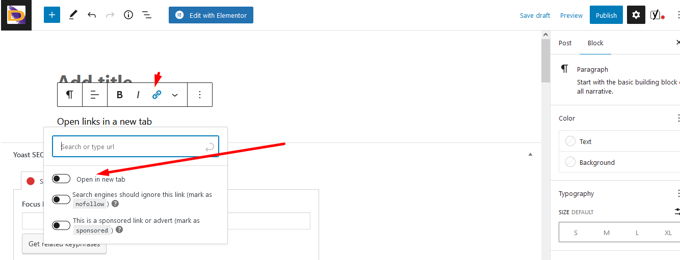
2. Open link in new tab with HTML
The text with the link we just met with Gutenberg solutions we can open in HTML. This option have all page builders like Divi or any other. Of course you need to have a very small knowledge of HTML to feel confident doing this, but you can add the tags to the link yourself so that it opens in a new window. This tag is target="_blank". See screenshot below.
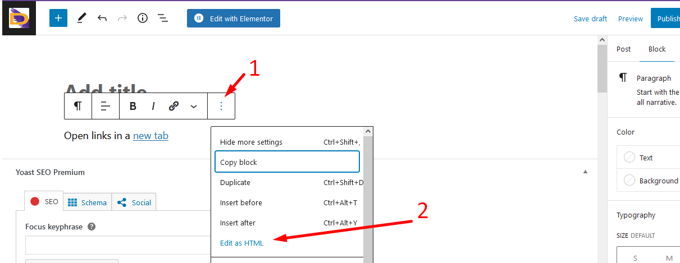
3. Open link in new tab with Divibuilder
Divi Builder is the best page builder out there and of course has the option to open links in a new tab. As above, we are talking about the simple text box. Just hover over the textbox and click on "Module settings", like in the screenshot below.
Mark the text that should contain the link and click on the link icon. In the new box that pops up choose "New Window". See screenshot below.
4. Open link in new tab with Elementor
Since Elementor concludes deals with a large number of themes, this page builder is encountered everywhere. It is integrated in many themes. Mark the text that should contain the link and click on the link icon. In the new box that pops up choose "Open link in a new tab". See screenshot below.
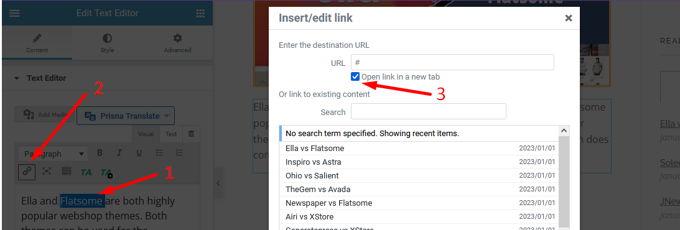
5. Open link in new tab with Wordpress' Classic Editor
WordPress introduced Gutenberg, a new block editor. However, many users still prefer the Classic Editor plugin. This is how to open a link in a new browser-tab using the Classic Editor. You will first need to edit the page or post where you wish to add the link. Next, choose the text you wish to link and click the Add Link button. In the pop up window mark the box for "Open link in a new tab". See screenshot below.
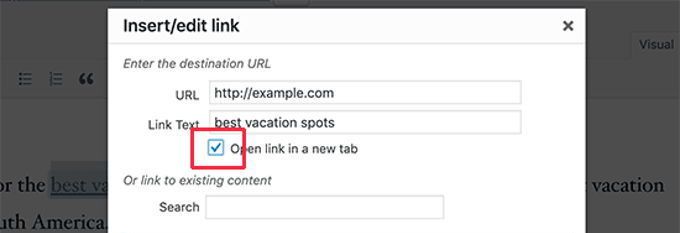
6. Open link in new tab for Wordpress menu items
Wordpress itself provides the option to open links in a new tab but first you have to make it show the option. You do this by going to "Appearance" >> "Menus" >> "Screen options", and then marking the box for link target as seen below in the screenshot. After that you can jus topen the menu items from the menu by clicking on them, and the first option says "Open link in a new window/tab". Just mark it and your link will open in a new window.
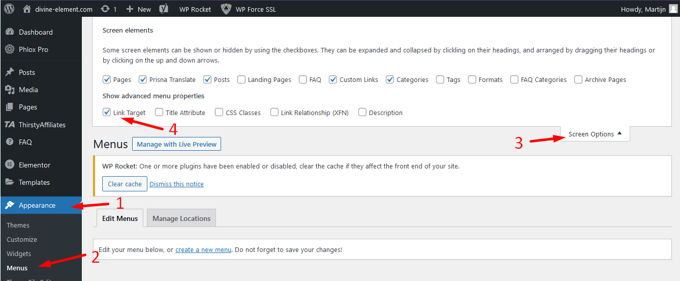
7. Open all external links in new tab with Wordpress Plugin
Manually checking each external link you add may seem like extra work. It will become second nature over time. A plugin is useful if you have a multi-author blog and forget to open external links in a new window. First, install and activate Open External Links In a New Window plugin. It opens external links automatically in a new tab and works right out of the box. The plugin does not alter the external links in your blog posts. It uses JavaScript instead to open external links in new windows.
Advertisement