Wordpress download media library [2026] 💥
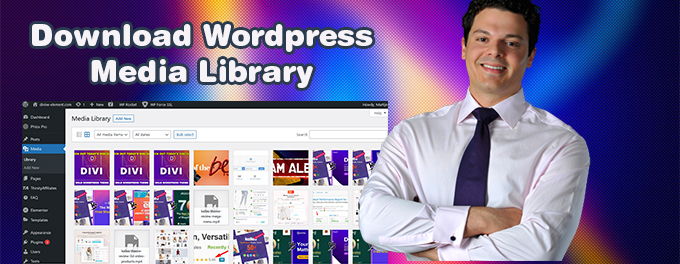
Are you looking to download all images and media files from WordPress? There are many ways to download your WordPress media library files. An FTP client is one way to download all your WordPress media library files. However, it's slow and error-prone, there are better ways to do this. We will show you step-by-step how to download all of your WordPress media library in a smart and fast way.
Advertisement
1. UpdraftPlus
We'll use Updraft plus as our plugin. It is the bestbackup plugin out there. Download the plugin from here and upload it to you website. Or use the search box at "Plugins" >> “Add new” in your WordPress-backend. This is the fastest way. This plugin is used by more than three million people.
After activating the plugin, it will direct you to the place where you can create your first backup. Below is a screenshot. It can be found under "Settings" >> “UpdraftPlus Backups". Click "Backup now".
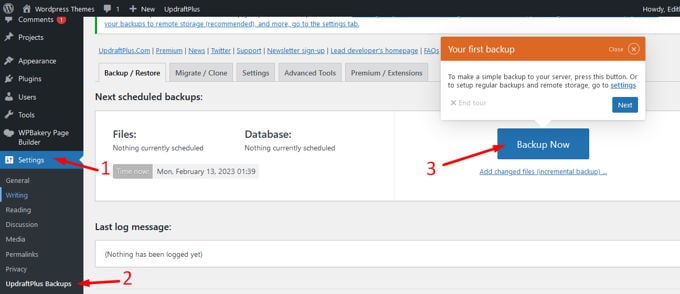
A pop up will open asking you what you want to download. Mark the box "Include your files in the backup", and also "Uploads" as shown in the screenshot below. Click "Backup now" and you will start downloading your Wordpress Media Library.
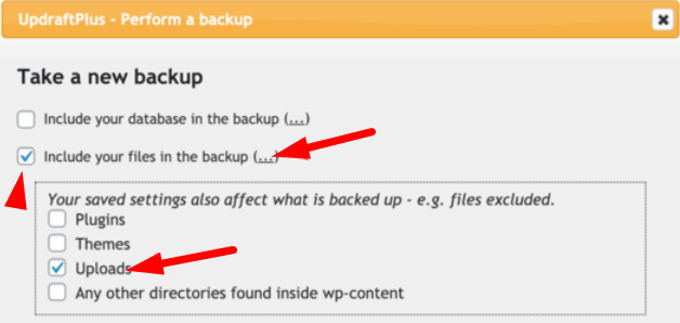
2. Filemanager
The way I would download the Wordpress Media Library is using the filemanager in Cpanel. If you have Plesk or DirectAdmin it works exactly the same way. Login to your Hosting Panel, search for "File", click on "Filemanager". Go to home/public_html/wp-content you will see the folder "uploads" there.
Click on it once. Now in the menu above click "Compress". Mark the box "Zip Archive" then click "Compress files". Download the zip-file we just created and you will have your Media Library on your PC/Laptop. See screenshot.

3. File Manager plugin
If you don't have access to a filemanager you can install one in your Wordpress backend. The plugin is called "File Manager". Go to "Plugins" >> "Add new" and search there for its name. Install and activate. At the bottom of your left WP-menu a button "File Manager" will appear, click on it. Double click on "wp-content" to open that folder. Right click the folder "uploads" which contains all your media files. Click the option "Download" and you will be downloading to your PC/Laptop as a zipped file. See screenshot.

4. Export Media Library
This plugin is for the media files specific and is not an extensive tool like the before mentioned "File Manager". It does also a great job, so you could use this one too. Go to and search for "Export Media Library", the name of the plugin. Install and activate.
Go to "Media" >> "Export" to open the plugin. You can select "Single Folder with All Files" from the Folder Structure dropdown menu. This means that all your media will be saved to one folder. After you've made the selections, click the "Download Zip" button to download your entire media library into a zip file. See screenshot.
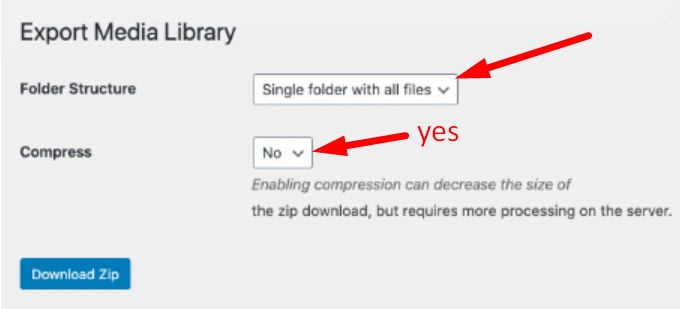
5. FTP
After all the very nice tools we presented, you really don't need FTP. FTP is old-fashioned and not recommended at all. It is too slow and leaves room for errors, files can be missing. Don't use it.
Advertisement
