Fix TikTok "unable to save video" error
in 3 Minutes [2025] 💥
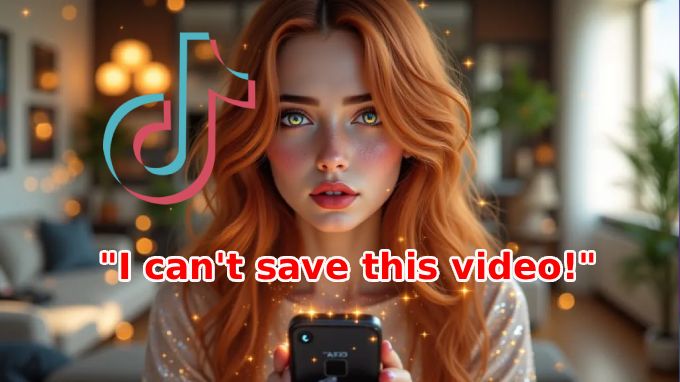
Look, TikTok's "Unable to save video" error is annoying as hell and it stops you from downloading videos you want to keep. I'm gonna show you exactly how to fix this garbage error in less than 3 minutes, not playing.
This happens for a few reasons and I'll walk you through every solution that actually works. No complicated tech bullshit, just simple fixes.
Let's fix this thing.
Advertisement
Why This Damn Error Happens
Before we fix it, here's why TikTok gives you this error:
Storage permissions are blocked, your phone's storage is full, TikTok cache is corrupted, app needs an update, or the creator disabled downloads on their video :(
Now let's fix each one.
Solution 1: Check Storage Permissions
This is the most common reason. TikTok needs permission to save files to your phone and if it's blocked you're screwed.
For Android:
1. Open Settings
2. Tap Apps
3. Find and tap TikTok
4. Tap Permissions
5. Tap Storage or Files and media
6. Select Allow or Allow all the time
For iPhone:

1. Open Settings
2. Scroll down and tap TikTok
3. Make sure Photos is set to All Photos or Read and Write
Try saving a video now. If it works, you're done. If not, keep going.
Solution 2: Clear TikTok Cache
Corrupted cache files can cause this error. Let's clear them out, it takes like 20 seconds.
For Android:
1. Open Settings
2. Tap Apps
3. Find and tap TikTok
4. Tap Storage
5. Tap Clear cache (NOT "Clear data" - that logs you out)
For iPhone:
1. Open TikTok app
2. Tap Profile (bottom right)
3. Tap the three lines (top right)
4. Tap Settings and privacy
5. Tap Free up space
6. Tap Clear next to Cache
Try saving again. Still not workign? Next solution.
Solution 3: Free Up Storage Space
If your phone's storage is almost full, TikTok can't save anything. Simple as that.
Check your storage:
Android: Settings > Storage
iPhone: Settings > General > iPhone Storage
If you're low on space (under 1GB free), delete some stuff. Old screenshots, downloaded files you don't need, apps you never use, clear other apps' cache. Once you've freed up a few gigs, try saving the video again :)
Solution 4: Update TikTok
Old versions of TikTok can have bugs that cause this error, I'm not lying to you.
Go to Play Store (Android) or App Store (iPhone), search for TikTok, and if there's an Update button tap it. Wait for it to update, open TikTok and try saving again.
Solution 5: Check If Downloads Are Disabled
Some creators disable downloads on their videos. If that's the case, you'll see this error no matter what you do.
How to tell: If you can save OTHER videos but not this specific one, the creator probably disabled downloads. You'll see a message saying "This video cannot be saved."
Workaround: Use a screen recorder to capture the video insted, but respect the creator's choice - if they disabled downloads they probably had a reason.
Solution 6: Reinstall TikTok (Last Resort)
If nothing else worked, reinstalling usually fixes it. Just uninstall TikTok from your phone, go to Play Store or App Store, download TikTok again, log back in, and try saving a video. This wipes out any corrupted files or settings causing the issue.
Bottom Line
One of these solutions will fix your "Unable to save video" error. Most of the time it's just a permissions issue or cache problem - easy fixes that take 30 seconds, you motherfuckers.
If you're still having issues after trying all of these, drop a comment and let me know what's happening. I'll help you figure it out.
Found this helpful? Follow for more TikTok tips and tech fixes.
#TikTok #TikTokTips #TikTokError #TechTips #TikTokHacks #PhoneTips #TechTutorial #SocialMediaTips #TikTokHelp #TechFix #AndroidTips #iPhoneTips
Advertisement
