Snapchat on PC? Yes! Setting Up via Emulators 💥
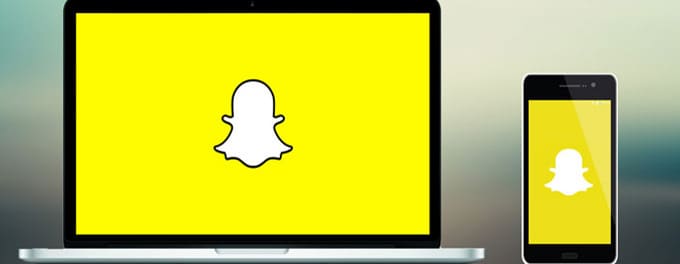
Have you ever wished to use Snapchat on your PC? With the rise of emulators, this is now a reality! Dive into our step-by-step guide to learn how you can set up and enjoy Snapchat on your desktop. Let's get snapping!
Advertisement
Why Use Snapchat on PC?
Snapchat support reveals that users primarily access the platform via mobile devices. So, why would one want to use it on a PC? Here are a few reasons:
- Enjoy a bigger screen and better resolution.
- Access to Snapchat Analytics on a full desktop browser.
- Easier multitasking and content management, especially for creators using Snapchat Lens Studio.
Choosing the Right Emulator
Before diving into the setup process, you'll need to choose a reliable emulator. An emulator mimics the functionality of a mobile device on your PC, allowing apps like Snapchat to run smoothly.
Some popular choices include:
- Bluestacks
- NoxPlayer
- MemuPlay
Setting Up Snapchat Using Bluestacks
Bluestacks is one of the most popular emulators, known for its user-friendly interface and robust performance. Here's how to set up Snapchat using Bluestacks:
- Visit the official Bluestacks website and download the emulator for your operating system.
- Follow the installation prompts and launch Bluestacks once installed.
- On the home screen, navigate to the Play Store. Log in using your Google account.
- In the search bar, type "Snapchat" and click on the official app from the search results.
- Install Snapchat. Once completed, it will appear on your Bluestacks home screen.
- Open Snapchat, log in or sign up, and you're good to go!
Other Emulators: NoxPlayer and MemuPlay
While Bluestacks is a favorite, NoxPlayer and MemuPlay are also excellent alternatives for running Snapchat on PC. Their setup processes are quite similar to Bluestacks:
- Visit the official website of your chosen emulator and download it.
- Install and launch the emulator.
- Access the Play Store and log in with your Google account.
- Search for Snapchat and install the app.
- Once installed, open Snapchat, sign in, and enjoy!
Potential Issues and Troubleshooting
Using Snapchat on an emulator isn't always smooth sailing. If you encounter issues, Snapchat support might not always provide solutions tailored to emulator users. Here are some common problems and solutions:
- Login Issues: Ensure your credentials are correct. Consider resetting your password if necessary.
- Camera Not Detected: Navigate to the emulator's settings and ensure it has permission to access your PC's camera.
- Slow Performance: Adjust the emulator's settings. Allocating more RAM or updating graphics drivers can improve performance.
Enhancing Your Snapchat Experience on PC
Now that you've set up Snapchat on your PC, let's discuss ways to enhance your experience. Consider checking out some of our other articles for insights:
For creators looking to step up their game, Snapchat Lens Studio offers incredible tools and resources.
Final Thoughts
Snapchat is not just for mobile devices anymore. With the power of emulators, you can enjoy all its features on your PC, from casual snapping to in-depth analytics. While setting it up may require a bit of effort, the benefits, such as a bigger screen and enhanced multitasking capabilities, make it worth the endeavor. Happy snapping!
Advertisement
