Troubleshooting Snapchat Battery Drain Issues 💥
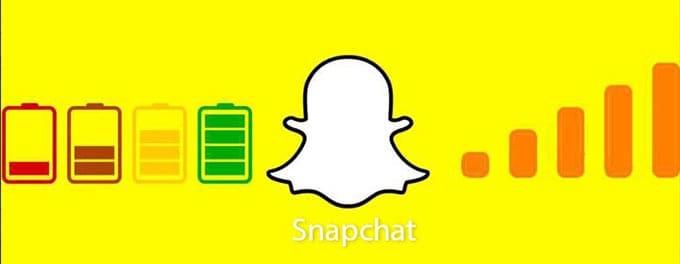
Experiencing rapid battery depletion while using Snapchat? This might be a common issue faced by many users. With the constant evolution of Snapchat features, some can inadvertently cause battery strain. Here's a detailed guide to troubleshoot Snapchat battery drain issues and optimize your device's performance.
Advertisement
1. Update Snapchat to the Latest Version
Snapchat support frequently releases updates that include bug fixes and improvements which can potentially address battery drain issues. Keeping your app up-to-date ensures that you're benefiting from the latest optimizations and solutions. Navigate to your device's app store, search for Snapchat, and check if any updates are available. If so, download and install the latest version.
2. Monitor Snapchat's Battery Usage
Most smartphones have built-in features to monitor app-specific battery consumption. Access your device's battery settings to see if Snapchat is consuming a disproportionate amount of power. If Snapchat is the primary culprit, consider the following steps to reduce its battery usage.
3. Limit Background Activity
Limiting Snapchat's background activity can prevent unnecessary battery drain. To do this:
- For Android:
- Go to 'Settings' > 'Apps' or 'App Manager'.
- Find and tap on 'Snapchat'.
- Go to 'Battery' > 'Background restriction' or 'Manage battery usage'.
- Restrict its background activity.
- For iOS:
- Open 'Settings' > 'Snapchat'.
- Select 'Background App Refresh'.
- Choose 'Off'.
4. Reduce Snapchat's Location Access
Snapchat Analytics and various features like Snap Map require location services, which can be a significant battery drainer. Consider limiting Snapchat's access to your device's location services:
- For Android:
- Go to 'Settings' > 'Location'.
- Find and tap on 'Snapchat'.
- Select 'App permission' and set to 'Deny' or 'Ask every time'.
- For iOS:
- Open 'Settings' > 'Privacy' > 'Location Services'.
- Scroll to 'Snapchat' and adjust its location access.
5. Disable Filters and Lenses
Snapchat Lens Studio offers creative lenses and filters that, while entertaining, can also be battery-intensive. If battery longevity is your priority, consider limiting their usage.
6. Adjust Snapchat's Notification Settings
Constant notifications can drain your battery faster. To modify notification settings:
- For Android:
- Go to 'Settings' > 'Apps' or 'App Manager'.
- Find and tap on 'Snapchat'.
- Go to 'Notifications' and adjust the preferences as per your requirement.
- For iOS:
- Open 'Settings' > 'Notifications'.
- Scroll to 'Snapchat' and modify the notification settings.
7. Clear Snapchat Cache
Over time, Snapchat accumulates cache data which might affect battery performance. Clearing cache regularly can help in maintaining optimal battery health:
- Open Snapchat and tap on your profile icon.
- Click on the gear icon to access 'Settings'.
- Scroll down and tap 'Clear Cache'.
8. Check for Other Problematic Apps
While Snapchat might be one of the apps causing battery drain, there could be other applications on your device that contribute to the issue. Review your device's battery usage data regularly to identify and manage such apps effectively.
9. Optimize Your Device Settings
Outside of the app, there are also several device settings that could be optimized for better battery performance. This includes adjusting screen brightness, turning off auto-updates over cellular data, and disabling unnecessary widgets and animations.
Conclusion
While Snapchat offers a variety of exciting features, it's essential to ensure that it doesn't compromise your device's battery life. By implementing the above steps and regularly monitoring your battery's health, you can enjoy Snapchat without the constant worry of running out of power.
Advertisement
