My WhatsApp is Not Backing Up on
Android & iPhone [2025] 💥
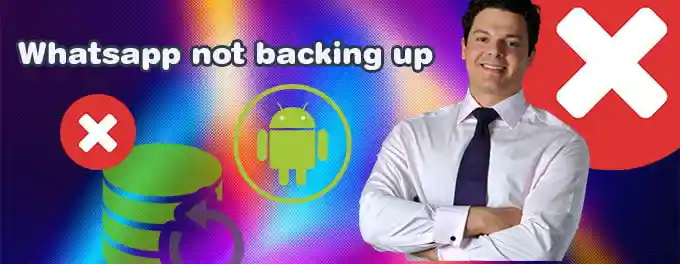
If you're struggling with WhatsApp not backing up on Android or iPhone, you're not alone! This guide breaks down the steps to fix these issues with clear instructions for both platforms. Let’s get started!
Index of Solutions
- 1. Exclude Videos from Backup 📽
Learn how to exclude videos to speed up backups. - 2. Link Your Cloud Account 🌥️
Ensure proper cloud integration for backups. - 3. Leave Beta Programs ⛔
Opt-out of beta testing to avoid glitches. - 4. Restart WhatsApp 🔄
Fix glitches by restarting the app. - 5. Clear Cache or Free Space 🗑
Resolve storage-related issues with cache clearing or space management. - 6. Delete Old Backups 🗂️
Remove outdated backups to prevent conflicts. - 7. Update Google Play Services or iOS ⚙️
Ensure your system software is up-to-date for smoother operations. - 8. Reinstall WhatsApp 🚀
Reinstall the app to fix persistent issues. - 9. Contact WhatsApp Support 🛑
Get professional assistance for unresolved issues.
1. Exclude Videos from Backup 📽
Large videos can slow down or stall the backup process. Here's how to exclude them:
- Open "WhatsApp" on your device.
- Go to "Settings" >> "Chats" >> "Chat Backup".
- Disable the option to "Include Videos".
2. Link Your Cloud Account 🌥️
Ensure your WhatsApp is linked to the correct cloud account:
- On Android: Go to "Settings" >> "Chats" >> "Chat Backup", and confirm your Google account is linked.
- On iPhone: Open "Settings" >> "Apple ID" >> "iCloud" and ensure WhatsApp is toggled on under "Apps Using iCloud."
3. Leave Beta Programs ⛔
Beta versions can cause bugs that prevent backups. Here’s how to opt out:
- On Android: Go to the WhatsApp page on Google Play, scroll down, and tap "Leave Beta".
- On iPhone: Open TestFlight, find WhatsApp, and choose "Stop Testing."
4. Restart WhatsApp 🔄
Restarting WhatsApp can fix temporary glitches:
- Close WhatsApp: Swipe it away from recent apps.
- Reopen WhatsApp: Relaunch the app and try backing up again.
5. Clear Cache (Android) or Free Space (iPhone) 🗑
Clearing cache or making space can resolve backup issues:
- On Android: Go to "Settings" >> "Apps" >> "WhatsApp" >> "Storage", and tap "Clear Cache."
- On iPhone: Free up space by deleting unnecessary files or apps. Check "iCloud Storage" to ensure enough space is available.
6. Delete Old Backups 🗂️
Too many backups can cause conflicts. Here's what to do:
- On Android: Open Google Drive, go to "Settings" >> "Manage Apps", find WhatsApp, and delete old backup data.
- On iPhone: Go to "iCloud Storage" via "Settings", locate WhatsApp, and manage backups.
7. Update Google Play Services or iOS ⚙️
Outdated system software can block backups:
- On Android: Update Google Play Services via the Play Store.
- On iPhone: Check for iOS updates by going to "Settings" >> "General" >> "Software Update."
8. Reinstall WhatsApp 🚀
Reinstallation often fixes persistent issues:
- On Android: Uninstall WhatsApp from "Settings" >> "Apps", then reinstall it from the Play Store.
- On iPhone: Delete WhatsApp by long-pressing the app icon, then reinstall it from the App Store.
9. Contact WhatsApp Support 🛑
If none of the above works, reach out to support:
- On Android: Use the in-app "Help" feature or visit the WhatsApp Help Center.
- On iPhone: Use the "Contact Us" option in WhatsApp settings or get help from Apple for iCloud-related issues.
Following these steps should resolve your WhatsApp backup issues on both Android and iPhone. Regularly updating your apps and clearing old data can prevent future problems. Backup away with confidence!
Quick Troubleshooting Table 📄
| # | Issue | Solution |
|---|---|---|
| 1 | Large Videos Included in Backup | Exclude videos from backup under "Settings" > "Chats" > "Chat Backup". |
| 2 | Cloud Account Not Linked | Ensure WhatsApp is connected to the correct cloud account. |
| 3 | Using Beta Version | Leave the beta program via the Google Play Store or TestFlight. |
| 4 | Temporary App Glitches | Restart WhatsApp and try again. |
| 5 | Storage or Cache Issues | Clear cache on Android or free up space on iPhone. |
| 6 | Old Backups Causing Conflicts | Delete old backups from Google Drive or iCloud. |
| 7 | Outdated System Software | Update Google Play Services or iOS via the Play Store. |
| 8 | Persistent App Issues | Reinstall WhatsApp from the Play Store or App Store. |
| 9 | Unresolved Backup Problems | Contact WhatsApp Support for further help. |
FAQs
1. Why isn't my WhatsApp backing up?Common reasons include a poor internet connection, insufficient storage, or cloud account issues.
2. How can I exclude videos from my WhatsApp backup?Go to "Settings" > "Chats" > "Chat Backup" and disable "Include Videos."
3. What should I do if my iPhone doesn't have enough iCloud storage?Delete unnecessary files or apps and check "iCloud Storage" under "Settings."
4. Can beta versions of WhatsApp cause backup issues?Yes, beta versions might have bugs. Opt-out of beta programs to use the stable version.
5. How do I update Google Play Services?Visit the Play Store and update Google Play Services from there.
6. What happens if I reinstall WhatsApp?Reinstalling can fix issues but will erase app data on the device. Your chats are safe if backups are available.
7. How can I contact WhatsApp Support?Use the "Help" option in the app or visit the Help Center.
Conclusion 📌
Backing up WhatsApp on Android or iPhone doesn't have to be frustrating. With these solutions, you can resolve most backup issues effectively. If this guide helped you, please share it with others who might benefit. Sharing our content helps us grow and provide more solutions. Thank you!
Advertisement
