Yahoo vs. Gmail: Which Email Service is Right for You? [2025] 💥
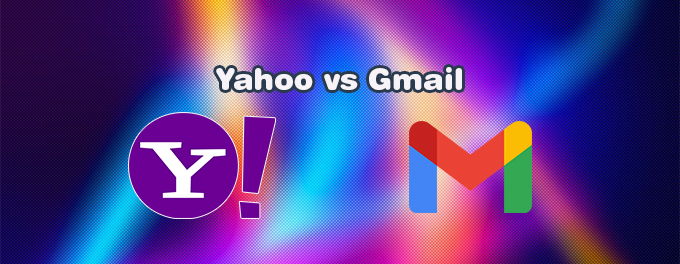
Choosing the right email service is crucial in today's digital world. Two of the most popular email platforms are Yahoo Mail and Gmail. In this article, we will compare Yahoo and Gmail in terms of features, user experience, security, and performance to help you decide which service is best suited for your needs. So let's dive in and explore the differences between Yahoo and Gmail.
Advertisement
Features
Yahoo Mail
Yahoo Mail provides a range of features that enhance your email experience. Here are some notable features:
- Ample Storage: Yahoo offers a generous amount of storage space for your emails, attachments, and files, ensuring you won't run out of space anytime soon.
- Organizational Tools: Yahoo Mail allows you to create folders, categorize emails, and apply filters to manage your inbox efficiently.
- Calendar Integration: The integrated calendar feature in Yahoo Mail lets you manage your schedule and set up reminders conveniently.
- Customizable Themes: Yahoo Mail offers a variety of themes, allowing you to personalize the appearance of your inbox.
- Disposable Addresses: Yahoo Mail allows you to create disposable email addresses, which can be useful for signing up for newsletters or online services.
Gmail
Gmail, developed by Google, has become one of the most popular email services globally. Here are some notable features of Gmail:
- Ample Storage: Gmail provides generous storage space, ensuring you have enough room for all your emails and attachments.
- Advanced Search: Gmail's powerful search functionality allows you to find specific emails, contacts, or attachments quickly.
- Labels and Filters: Gmail allows you to organize your inbox with labels and filters, making it easier to categorize and locate your emails.
- Google Drive Integration: With Gmail, you can easily attach files from Google Drive or save email attachments directly to your Drive.
- Smart Reply: Gmail offers AI-powered Smart Reply suggestions, which can help you compose quick responses to emails.
User Experience
Both Yahoo Mail and Gmail provide user-friendly interfaces, but there are some key differences:
Yahoo Mail
Yahoo Mail offers a clean and intuitive interface that is easy to navigate. It provides a classic email experience with a straightforward design. However, the interface can feel a bit cluttered with ads and promotional content.
Gmail
Gmail sports a modern and minimalist design that focuses on simplicity and efficiency. The interface is clean, uncluttered, and provides a seamless experience across different devices. Gmail also intelligently categorizes emails into Primary, Social, and Promotions tabs, making it easier to prioritize and manage your inbox.
Security
Ensuring the security of your email account and data is crucial. Let's compare the security features of Yahoo Mail and Gmail:
Yahoo Mail
Yahoo Mail takes security seriously and offers several features to protect your account:
- Two-Factor Authentication (2FA): Yahoo Mail supports 2FA, providing an extra layer of security by requiring a verification code in addition to your password.
- Spam and Virus Protection: Yahoo Mail incorporates spam filters and virus scanning to keep unwanted and malicious emails at bay.
- Account Key: Yahoo Mail offers an optional feature called Account Key, which allows you to log in securely without using a password.
Gmail
Gmail is known for its robust security measures, leveraging Google's expertise in data protection:
- Two-Factor Authentication (2FA): Gmail supports 2FA, adding an extra layer of protection to your account.
- Advanced Anti-Spam: Gmail's sophisticated spam filtering algorithms effectively block most spam emails from reaching your inbox.
- Phishing Detection: Gmail employs machine learning algorithms to detect and warn users about potential phishing emails.
- Encryption: Gmail encrypts your emails in transit and at rest, ensuring your communications are secure.
Performance
Performance is a crucial aspect to consider when choosing an email service. Here's how Yahoo Mail and Gmail compare:
Yahoo Mail
Yahoo Mail generally provides reliable performance with fast email delivery and efficient synchronization across devices. However, some users have reported occasional slowdowns and delays, particularly when dealing with large attachments.
Gmail
Gmail is renowned for its fast and efficient performance. It offers quick email delivery, seamless synchronization, and smooth integration with other Google services. Gmail's robust infrastructure ensures a consistently excellent user experience.
Problems with their apps
Both Yahoo and Gmail have virtually no outages and few problems overall. Most of these problems can also be solved quickly if they should occur. For troubleshooting your Yahoo, read on here, and for problems with your Gmail, go here.
Conclusion
Choosing between Yahoo Mail and Gmail depends on your specific needs and preferences. If you prefer a classic interface, customizable themes, and disposable addresses, Yahoo Mail might be the right choice for you. On the other hand, if you value a modern, minimalist design, advanced search capabilities, and robust security, Gmail is likely the better option.
Both Yahoo Mail and Gmail offer ample storage, organizational tools, and reliable performance. It's recommended to try out both services with free accounts to get a feel for their interfaces and features before making a final decision. Ultimately, the ideal email service is the one that aligns with your workflow and provides the best user experience for your needs.
Advertisement
