Facebook Like Button WordPress | 4 Ways [2025] 💥
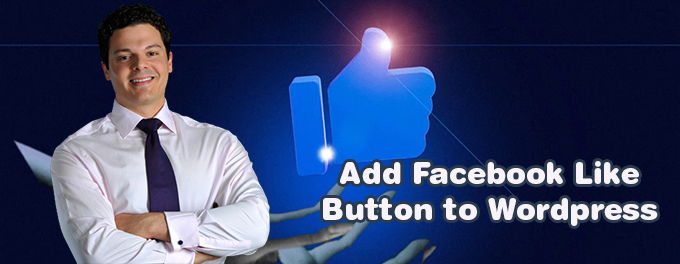
We explain here in 4 ways how you can use a Facebook like button in Wordpress. This can be done via a plugin, the standard Facebook Configurator, or using the Divi or Elementor page builders.
Advertisement
1. Add Facebook Like Button WordPress with All-in-one Like Widget
Go to your Wordpress backend and open "Plugins" >> "Add new". Use the searchbox and look for "All-in-one Like Widget". Install and Activate it. You can also upload the plugin to install,after downloading it here.
Then go to "Appearance" >> "Widgets". Pick the widget you want depending on where you want the button to be displayed. Click on the plus which says "Add block" on hovering it. Select the Like Widget.
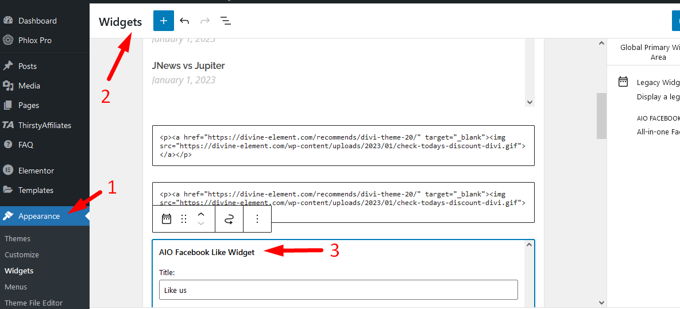
Use the settings to create exactly the button you want. See screenshots above and below.
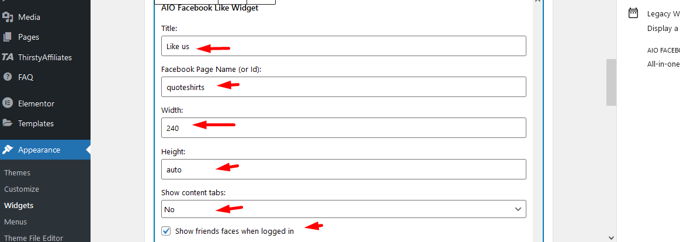
2. Add Facebook Like Button WordPress with Facebook's Like Button Configurator
This is the most basic way to get a Facebook like button, from Facebook itself. This go to this URL for their button Configurator. Things speak prettu much for themselves here. Just fill in the URL of your website or page and choose the size of the button. At the bottom of the configurator there is a button that says "Get Code".
Facebook will give you your code in a pop up. Just copy the code and use it in widgets or anywhere on your website. If you want to use the code in your header or footer, it might be a good idea to use this code snippet plugin for that.
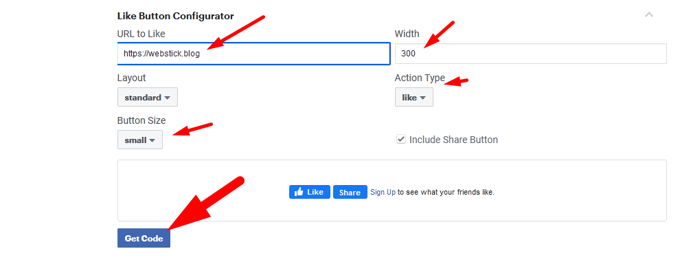
3. Add Facebook Like Button WordPress with Divi
Divi users can of course use the first two methods of this tutorial or use this excelent plugin if you have some money to spend: Divi Supreme Pro.
The Facebook Like Button module uses a Facebook App ID. To function, you will need a Facebook ID. Please ensure that you have entered your Facebook APPID in the Divi Supreme plugin Page before you can use any Facebook module. To get one, you can visit Facebook Developer and click Create New App.
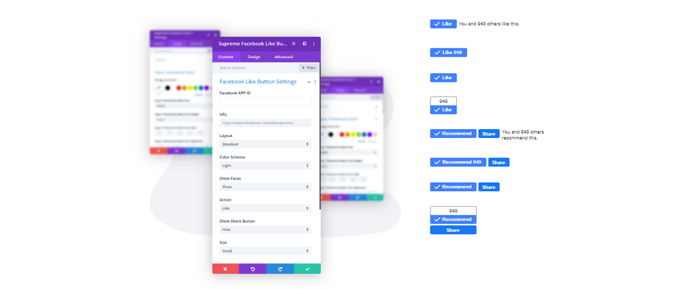
4. Add Facebook Like Button WordPress with Elementor
Many Wordpress themes come standard with the Elementor page builder. This one already has the Facebook Like Button in it. Open your page or post with Elementor and use the search. Type: "Like" and the element will show up. Drag it to the page to you it. See screen shot below.
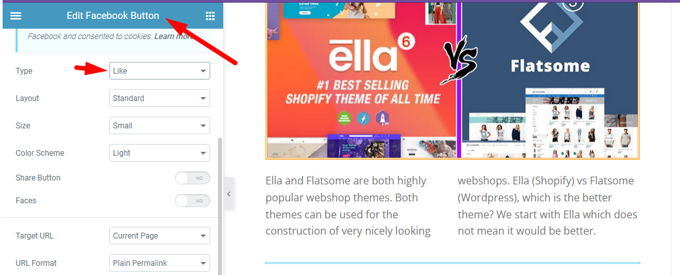
Advertisement
