Copy a Page in WordPress [2025] 💥
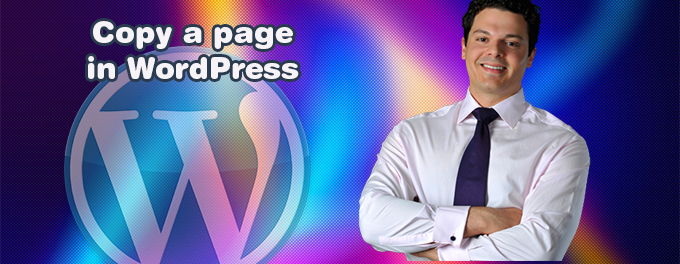
As a WordPress user, you may often find yourself in a situation where you need to duplicate an existing page on your website. Whether you want to create a similar layout for a new page or simply save time by reusing content, WordPress offers a convenient way to copy pages without starting from scratch. In this article, we will walk you through the process of copying a page in WordPress, allowing you to streamline your content creation and maintain consistency across your website.
Advertisement
Step 1: Install and Activate a Page Duplication Plugin
To begin, you will need to install and activate a page duplication plugin from the WordPress plugin repository. There are several reliable options available, such as "Duplicate Page" or "Duplicate Post." Simply search for the plugin within your WordPress dashboard, install it, and activate it to access the page duplication functionality.
Step 2: Navigate to the Page You Want to Copy
Once the plugin is activated, navigate to the page you wish to duplicate. Go to your WordPress admin area, select "Pages," and locate the specific page you want to copy. Click on it to open the page editor.
Step 3: Duplicate the Page
Within the page editor, you will find a new option provided by the duplication plugin. Look for a "Duplicate" or "Copy" button, usually located near the page title or in the editor toolbar. Click on this button to initiate the duplication process.
Step 4: Customize the Duplicate Page
After duplicating the page, you will be redirected to the page editor for the new duplicate. Take this opportunity to customize the content, update the title, and make any necessary modifications to differentiate it from the original page.
Step 5: Save and Publish the Duplicate Page
Once you have made the desired changes to the duplicated page, save your changes and preview the content to ensure everything appears as intended. If you are satisfied with the result, click the "Publish" button to make the duplicate page live on your website.
Step 6: Repeat the Process as Needed
You can repeat this process for any other pages you want to copy within your WordPress website. The duplication plugin allows you to create multiple copies without limitations, making it a valuable tool for maintaining consistent layouts and reusing content.
Conclusion:
Copying a page in WordPress is a straightforward process that can save you time and effort when creating new content or maintaining consistency across your website. By following the steps outlined in this guide and utilizing a reliable page duplication plugin, you can easily duplicate pages and customize them to suit your specific needs. Streamline your content creation workflow and enhance your website's efficiency by leveraging the power of page duplication in WordPress.
Advertisement
