AOL enable two-step verification [2026] 💥
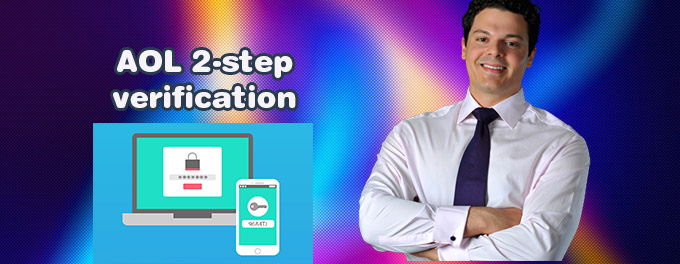
Secure your account by taking control. With AOL's two-step verification enabled you will need an automatic generated code in order to log in from unknown devices or browsers. Learn how to activate two-step verification, it is just a few steps. There are two options, phone verification or using an authenticator app.
Advertisement
1. 2-Step Phone Verification
AOL will either text you or phone you with a code you need to enter at sign-in. We may contact you with a different number each time.
Enable 2-Step
- To start you have to log in to your Account Security Page
- Click on Turn on 2SV next to "2-Step verification".
- Click Get started.
- Select Phone number for your 2-step verification method.
- To complete the process, follow the prompts on the screen.
Signing in with 2-Step
- Register with your password to log in to your AOL account
- Enter the verification code that was sent to you by your phone.
- Click on "Verify".
2. 2-Step Authenticator App Verification
Authenticator apps offer secure verification codes which act as the second step of 2-step verification. To sign in, enter your password and the code generated by authenticator app.
Where to get an Authenticator App?
You can download authenticator apps from the Google Play Store and App Store. Google Authenticator and Microsoft Authenticator are some of the most popular authenticator apps.
Activate 2-Step authentication for the app
- Log in to your Account Security Page.
- Next to "2-Step verification," click Turn on 2SV.
- Click Get started.
- For your 2-step verification, select Authenticator app. To see this option, you will need at least two recovery methods on your account.
- Continue
- Use your authenticator app to scan the QR code
- Click Continue
- Enter the code in your authenticator app.
- Click done
Sign in with 2-step and Authenticator App
- Your password will be used to log in to your AOL account.
- Enter the verification code in your authenticator app.
- Click Verify
Advertisement
