Every Photo on Your Phone Is Being Scanned by SafetyCore [2025] 💥
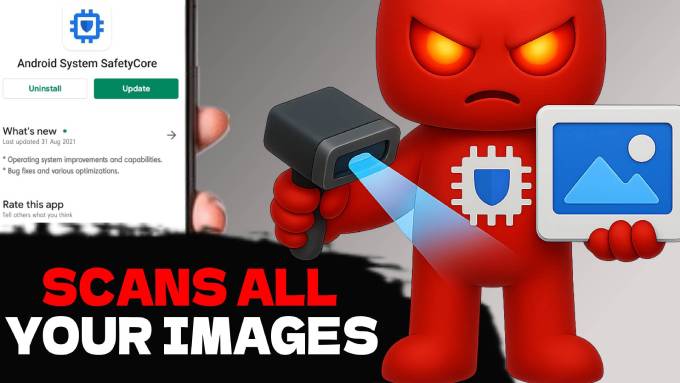
Picture this: you're scrolling through your photo gallery when suddenly an image gets blurred out. A popup appears asking if you're over 18 before you can view your own photo. Sound familiar?
This isn't a parental control you set up. It's not a feature you enabled. It's the work of a hidden app called Android System SafetyCore that Google silently installed on your phone without asking.
Most Android users have no idea this photo-scanning software exists on their device, let alone that it's been quietly analyzing their personal images since installation.
Advertisement
The photo scanner you never asked for
Android System SafetyCore appeared on millions of devices through a routine Google Play Services update. Unlike regular app installations where you see what permissions an app wants, SafetyCore was bundled into a system update that users couldn't refuse.
The app's stated purpose is content filtering - identifying potentially explicit images and requiring age verification before viewing them. Google positions this as a safety feature, particularly for protecting minors from inappropriate content.
But here's the problem: SafetyCore doesn't just run on children's devices with parental controls. It's active by default on every Android phone, scanning photos belonging to adults who never consented to having their personal images analyzed.
Watch the video version of this article here:
Why SafetyCore's implementation raises red flags
There are several troubling aspects to how Google deployed SafetyCore:
No transparent installation process: The app arrived through system updates without clear notification that photo-scanning software was being installed.
Impossible to configure: Unlike other apps, SafetyCore has no user interface. You can't adjust its settings, see what it's doing, or control how it behaves.
Contradictory internet access: Google claims all scanning happens locally on your device, yet SafetyCore maintains active internet connectivity and regularly communicates with remote servers.
System-level privileges: As a system app, SafetyCore bypasses normal permission restrictions and can access your photos even if you've denied storage access to other apps.
Automatic updates: The app updates itself through Google Play Services, meaning its capabilities can change without your knowledge or approval.
Understanding SafetyCore's actual capabilities
When you dig into SafetyCore's technical permissions, the scope becomes concerning:
Complete photo library access: SafetyCore can scan any image stored on your device, including photos you've taken, downloaded, or received through messaging apps.
Real-time image analysis: The app doesn't just scan existing photos - it analyzes new images as they're received or captured.
Content classification: SafetyCore uses AI algorithms to categorize images and decide what should be filtered or flagged for age verification.
Network communication: Despite "local processing" claims, the app maintains internet connectivity for receiving filter updates and potentially uploading scan results.
Background operation: SafetyCore runs continuously in the background, consuming battery and processing power even when you're not using photo-related apps.
The performance cost of constant photo scanning
Running SafetyCore comes with measurable impacts on your device:
Battery drain: Continuous image analysis consumes 2-4% of daily battery life on most devices - significant for an app you never chose to install.
Processing overhead: AI-powered image recognition requires substantial CPU resources, contributing to device heat and slower performance during photo operations.
Storage consumption: SafetyCore's data files and cached analysis results gradually consume device storage space.
Memory usage: The app maintains persistent RAM usage to enable real-time scanning capabilities.
Data consumption: Regular communication with Google's servers uses mobile data or Wi-Fi bandwidth for filter updates and potential result uploads.
Privacy concerns beyond just photo scanning
SafetyCore represents broader issues with how tech companies implement monitoring systems:
Lack of informed consent: Users never got a clear choice about whether they wanted photo-scanning software on their devices.
Transparency deficit: Google hasn't clearly explained what data SafetyCore collects, processes, or potentially uploads to their servers.
Scope creep potential: Since SafetyCore updates automatically, its capabilities could expand without user awareness or approval.
False positive disruption: The app sometimes incorrectly flags innocent images like medical diagrams, art, or clothing advertisements, creating unnecessary interruptions.
Adult autonomy violation: Having content pre-filtered on adult devices undermines user choice and assumes everyone wants the same level of content restriction.
Complete SafetyCore removal guide by device type
The good news is that SafetyCore can be disabled or removed using built-in Android settings. The exact process varies by phone manufacturer:
Samsung Galaxy phones (One UI)
- Open Settings and navigate to Apps
- Tap the Filter and sort button or three-dot menu
- Select Show system apps
- Scroll down to find Android System SafetyCore
- Tap the app and select Disable
- Confirm the action when prompted
- Additionally, go to Device Care > Battery > Background app limits
- Add SafetyCore to Deep sleeping apps for extra protection
Google Pixel devices
- Navigate to Settings > Apps
- Tap See all apps
- Find Android System SafetyCore in the list
- If available, tap Uninstall; otherwise, select Disable
- Go to Settings > Apps > Special app access
- Check Apps that can always use data and remove SafetyCore if present
- Review Device admin apps and revoke any SafetyCore privileges
OnePlus devices (OxygenOS)
- Open Settings > Apps & notifications
- Tap See all apps
- Use the three-dot menu to select Show system
- Locate Android System SafetyCore
- Tap Disable and confirm
- Check Battery optimization and ensure SafetyCore is set to Optimize
- Review Special app access and remove any granted privileges
Xiaomi phones (MIUI)
- First enable Developer Options by going to Settings > About phone
- Tap MIUI version seven times rapidly
- Return to Settings > Apps > Manage apps
- Tap the filter icon and select System apps
- Find Android System SafetyCore
- Tap Uninstall if available, otherwise select Disable
- Check Autostart management and disable SafetyCore if present
Huawei devices (EMUI/HarmonyOS)
- Go to Settings > Apps
- Tap Apps again in the top menu
- Select the filter icon and choose System apps
- Find Android System SafetyCore
- Tap Disable and confirm
- Navigate to Battery > App launch
- Set SafetyCore to Manage manually and disable all options
Oppo phones (ColorOS)
- Open Settings > App Management
- Tap the three-dot menu and select Show system apps
- Locate Android System SafetyCore
- Tap Disable and confirm
- Go to Settings > Battery > App Battery Management
- Find SafetyCore and set optimization to Smart
Vivo phones (FunTouch OS)
- Navigate to Settings > Apps & permissions > App manager
- Tap the filter icon and select System apps
- Find Android System SafetyCore
- Select Disable and confirm the action
- Check Background app refresh and ensure SafetyCore is disabled
Motorola phones
- Go to Settings > Apps & notifications
- Tap See all apps
- Use the three-dot menu to select Show system
- Find Android System SafetyCore
- Tap Disable and confirm
- Review Battery optimization settings and optimize SafetyCore
Realme phones (Realme UI)
- Open Settings > App management
- Tap the three-dot menu and select Show system apps
- Locate Android System SafetyCore
- Tap Disable and confirm
- Check App autostart management and disable SafetyCore
Advanced privacy protection steps
After disabling SafetyCore, consider these additional privacy measures:
Permission cleanup: Before disabling the app entirely, go into SafetyCore's permissions and manually revoke access to storage, camera, and any other sensitive data.
Data usage restrictions: Turn off background data access and unrestricted data usage to prevent any communication with Google's servers.
Special access audit: Check Settings > Apps > Special app access for any hidden privileges SafetyCore might have been granted and remove them.
Battery optimization: Ensure SafetyCore is subject to battery optimization to prevent any background activity.
Update monitoring: After major Android updates, verify that SafetyCore hasn't been re-enabled, as system updates sometimes reset disabled apps.
What changes after removing SafetyCore
Disabling SafetyCore brings several immediate benefits:
Improved battery life: Most users report 3-5% better daily battery performance without constant photo scanning.
Faster photo operations: Gallery apps and photo sharing become more responsive without background analysis.
No more content interruptions: You'll no longer see unexpected image blurring or age verification prompts.
Enhanced privacy control: Your photos remain private without AI analysis or potential data uploads.
Reduced data usage: Elimination of background communication with Google's servers.
The only functionality you'll lose is the automatic content filtering in Google Messages and similar apps. For most adult users, this is an acceptable trade-off for improved privacy and performance.
The broader implications for digital privacy
SafetyCore's deployment reflects a troubling trend where tech companies install monitoring software without explicit user consent. By bundling surveillance capabilities into system updates, companies can bypass the normal permission process and avoid giving users clear choices about their privacy.
This approach normalizes the idea that our devices should automatically analyze our personal content "for our own good." But the decision about what content to filter or analyze should belong to users, not corporations.
SafetyCore also demonstrates how quickly the scope of device monitoring can expand. What starts as a simple content filter could evolve into more comprehensive image analysis, metadata collection, or behavioral tracking through automatic updates.
Staying vigilant about hidden apps
SafetyCore isn't the only system app operating with broad permissions on Android devices. Other hidden apps worth investigating include:
Android System Intelligence: Analyzes app usage patterns and screen content for AI-powered features.
Google Play Protect: Scans installed apps and can remotely disable or remove them.
Device Health Services: Monitors hardware usage and device handling patterns.
Carrier Services: Handles advanced messaging features but also tracks communication metadata.
Regularly auditing these system apps helps maintain control over your device's privacy and performance.
Frequently Asked Questions
⭐ Is it completely safe to disable Android System SafetyCore?
Yes, disabling SafetyCore is completely safe and won't affect core Android functionality. Your camera, messaging, and photo apps will work normally - you'll just lose the automatic content filtering feature that most users don't want anyway.
⭐ How did SafetyCore get installed without my permission?
SafetyCore was pushed to devices through Google Play Services system updates, which install automatically. Google included SafetyCore's permissions in Android's broader terms of service rather than asking for explicit consent like regular apps.
⭐ Why does SafetyCore need internet access if it scans photos locally?
This is one of the most concerning aspects of SafetyCore. While Google claims scanning happens on-device, the app maintains internet connectivity for "filter updates" and potentially uploading scan results or metadata to Google's servers.
⭐ Will my Google Messages app break if I disable SafetyCore?
Not at all. Google Messages will continue working perfectly for texting, photo sharing, and all other features. You simply won't see the blurred image warnings anymore, which is exactly what most users prefer.
⭐ Can SafetyCore automatically re-enable itself?
Sometimes after major Android system updates, disabled apps can get re-enabled. It's worth checking your settings after significant updates to ensure SafetyCore stays disabled. This verification takes less than a minute.
⭐ What's the difference between disabling and uninstalling SafetyCore?
Some devices allow complete uninstallation while others only permit disabling. Both achieve the same privacy goal - stopping SafetyCore from scanning your photos. Disabling is sufficient for most users' needs.
⭐ Does disabling SafetyCore affect parental controls or child safety features?
SafetyCore operates independently from proper parental control systems. Disabling it won't affect family safety features you've specifically set up through Google Family Link or your device's built-in parental controls.
⭐ Are there similar hidden photo scanners on other Android apps?
SafetyCore is the main system-level photo scanner, but individual apps like Google Photos have their own content analysis features. The difference is that app-level scanning is usually disclosed and can be controlled through individual app settings.
Advertisement
