Free up storage space on Android [2024] 💥
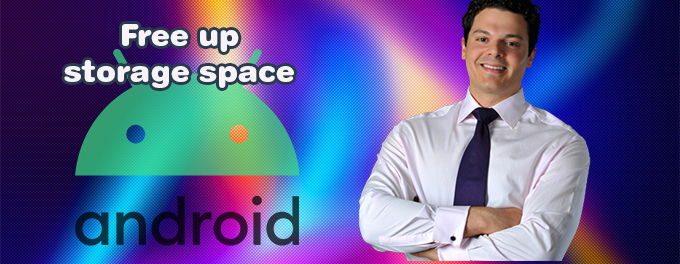
The amount of internal storage space is a key factor in your choice of an Android device. You may not have the full amount promised by the storage space because some of it has been used up by the OS, bloatware and pre-installed applications. There are many ways to free up storage space in Android.
Advertisement
1. Android’s own storage manager
Android phones with newer features have a Storage option in the Settings menu. This allows you to see what's taking up space on your phone, and also gives you the ability to clear out space.
- Open Settings on your smartphone and search for "Storage".
- The space available and the analysis of it will be displayed.
- You can then navigate to the app folders to see what files are taking up storage space. Then you can decide whether to uninstall the app entirely or just delete some files.
2. Uninstall some apps
Apps are often the biggest users of storage space on your device. Apps are often downloaded and kept because we might use it later.
Apps that you don't use, rarely use or haven’t used for months can be deleted to free up space. These steps will allow you to see how long it has been since you last used an app.
- Go to "My apps and Games" in the Play Store.
- Next, tap Installed.
- To sort your apps list, go to "On this Device" and tap the icon to its right.
- Choose "Last Used." You'll see apps that you've recently used, but you may still be able to find apps that you haven't used in a while.
3. Using a file manager
If you have used your Android device for a while, it may be full of duplicate, unwanted or obsolete files.
A majority of Android phones come with a File Manager app. This allows you to view and control your files. You can get one from the Google Play Store if your phone doesn't have one or you don't like it.
A file manager will help you identify the folders on your computer and show you what they contain. File managers can also help you locate and delete files that are causing storage problems, such as duplicate or junk files and large files.
You should be able to view the files the File Manager is going to delete so you don't lose any important information.
4. Using SD Maid app
Even though your file manager can erase all storage-consuming files and apps, it can leave trace on the internal and external SD cards. The SD Maid App is here to help. It's designed to eliminate junk and maximize storage space.
- SD Maid is available in the Play Store.
- Open the app. There are many options, including SystemCleaner and CorpseFinder.
- Choose the CorpseFinder. It will search for and delete any apps that were previously installed.
- AppCleaner will clean all caches of your apps if you choose it. Databases will optimize all your apps' databases.
- The SystemCleaner will then search for files and standard folders that aren't being used and safely delete them.
5. Upload your media to a Cloud
Uploading photos and videos to the cloud is a great way to get rid of them. It is easy to upload your photos and videos to the cloud. There are many cloud storage options available.
Your photos may already be uploaded to Google Photos. Start backing up your photos to Google Photos, and it will free up space on the phone.
Upload your music files to YouTube Music, instead of saving them on your phone. You can stream your music on your tablet or phone via an Internet connection.
6. Offload data to Micro SD chip/card
Are you still running out of space? Transfer your files and data to microSD cards. Although many Android phones have micro SD card slots, this feature is less common on high-end devices.
Buy a microSD card if your device does not have one. This will give you additional storage to store media files and apps. Make sure to format the SD card, mount it as internal storage and then you can move the apps around to free up space.
Advertisement
